How To: Set up FedEx
Follow these steps to set up a shipping method that uses FedEx:
Remember to create one method for each Shipping Service you are going to use (ie. 1Day, 2nd Day, etc.)
Step 1. Create a Shipping Method
- In the Administration panel, go to Administration → Shipping & Taxes → Shipping methods.
- Create a new shipping method or click the name of an existing shipping method.
- Set Rate calcultation to FedEx.
- Choose the desired Shipping service.
- Configure other general settings as you see fit.
- Click Create
Make sure to set the Status to Active, or the shipping method won’t appear at checkout.
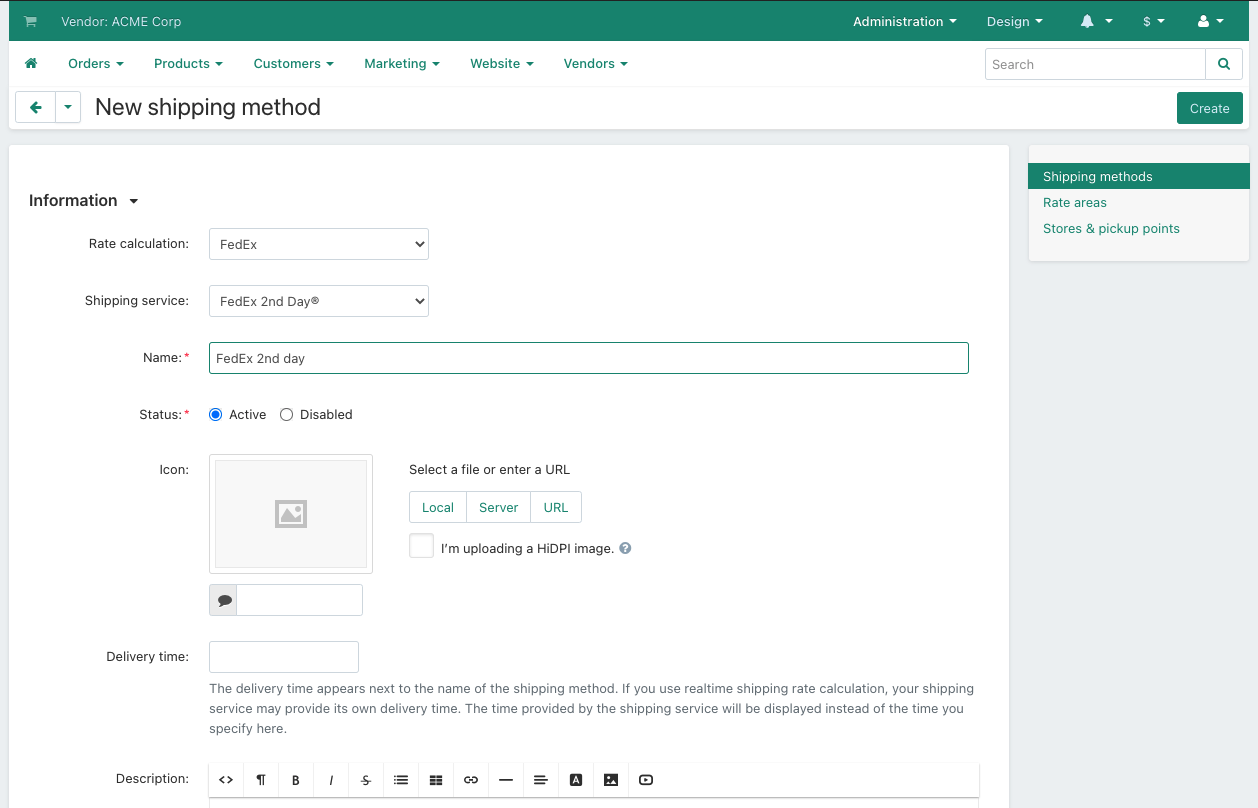
Step 2. Configure the Shipping Method
- (optional) Switch to the Shipping charges tab and define shipping charges. These charges will be added to the ones calculated by FedEx.
- Switch to the Configure tab.
If you don’t see any tabs, then the shipping method probably hasn’t been created yet. Click Create, and the tabs should appear. - Enter your FedEx credentials in the Authentication key, Authentication password, Account number, and Meter number fields. For testing purposes, use the following settings:
- Package type: Your packaging
- Drop Off Type: Regular pickup
- Width (inches), Height (inches), and Length (inches): 10
Learn how to get the API keys at FedEx website.
- Click the Save button to save the changes
- Only some specific requests for retrieving shipping costs work properly if the Test mode option is enabled.
- Return to the Test rate calculation tab, enter the desired value into the Weight (lbs) input field, and click the Recalculate rates button to make a test calculation of shipping charges.
Use real recipient and sender addresses for testing (FedEx uses address verification system).
Sender address = company address, that you are able to edit on the Settings → Company page in your Administration panel.
Recipient address = customer shipping address. In case of testing shipping charges in the Administration panel the address defined under the Default location section on the Settings → General page is used as a customer address.
- Click the Save button to save the changes.
