How To: Set up USPS
Follow these steps to set up a shipping method that uses USPS:
Remember to create one method for each Shipping Service you are going to use (ie. Priority, First Class, Global Express, etc.)
Step 1. Create a Shipping Method
- In the Administration panel, go to Administration → Shipping & Taxes → Shipping methods.
- Create a new shipping method or click the name of an existing shipping method.
- Set Rate calcultation to USPS.
- Choose the desired Shipping service.
- Configure other general settings as you see fit.
- Click Create
Make sure to set the Status to Active, or the shipping method won’t appear at checkout.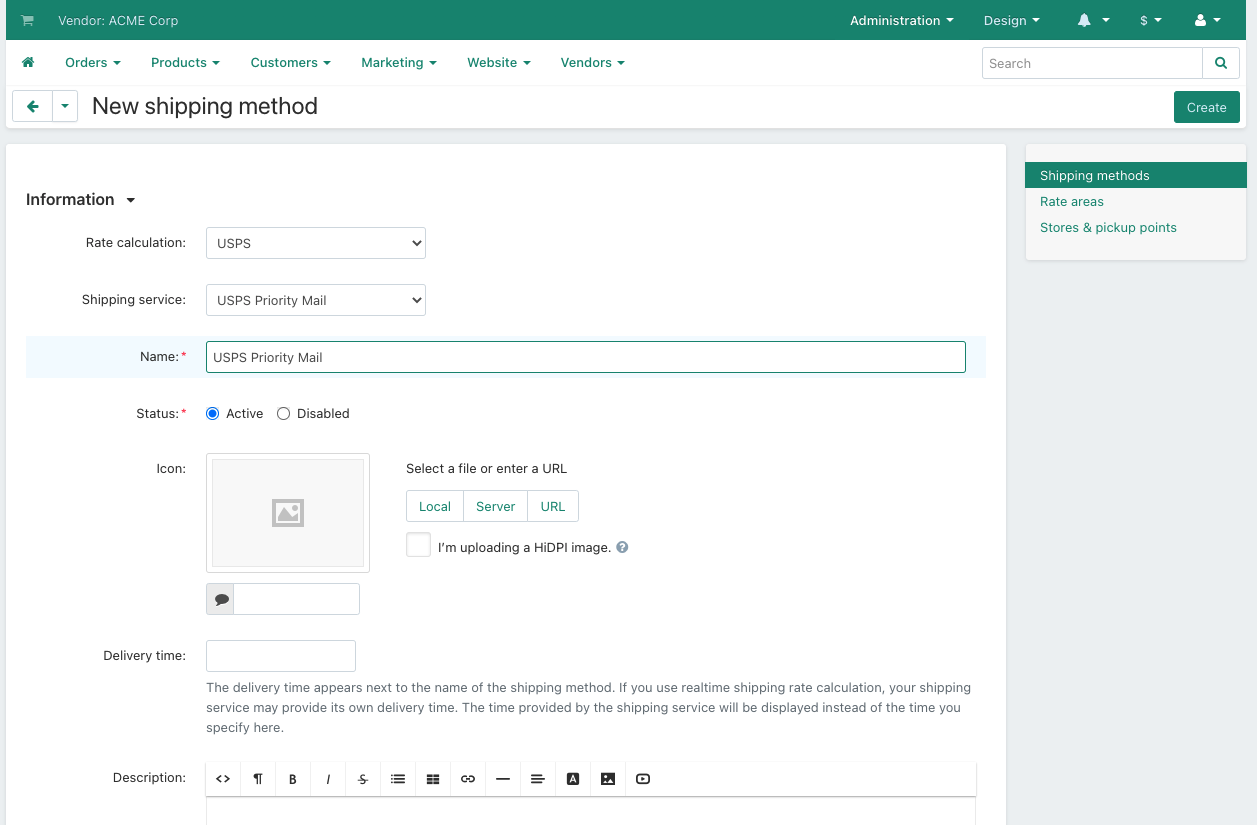
Step 2. Configure the Shipping Method
- Open the Configure tab and specify the necessary settings there. Enter your USPS credentials in the User ID field. If you do not have any, you need to sign up for the USPS User ID here.
You should confirm your USPS User ID before using it. Call USPS (800-344-7779) to activate your account on the production servers. It will not work until you do this.
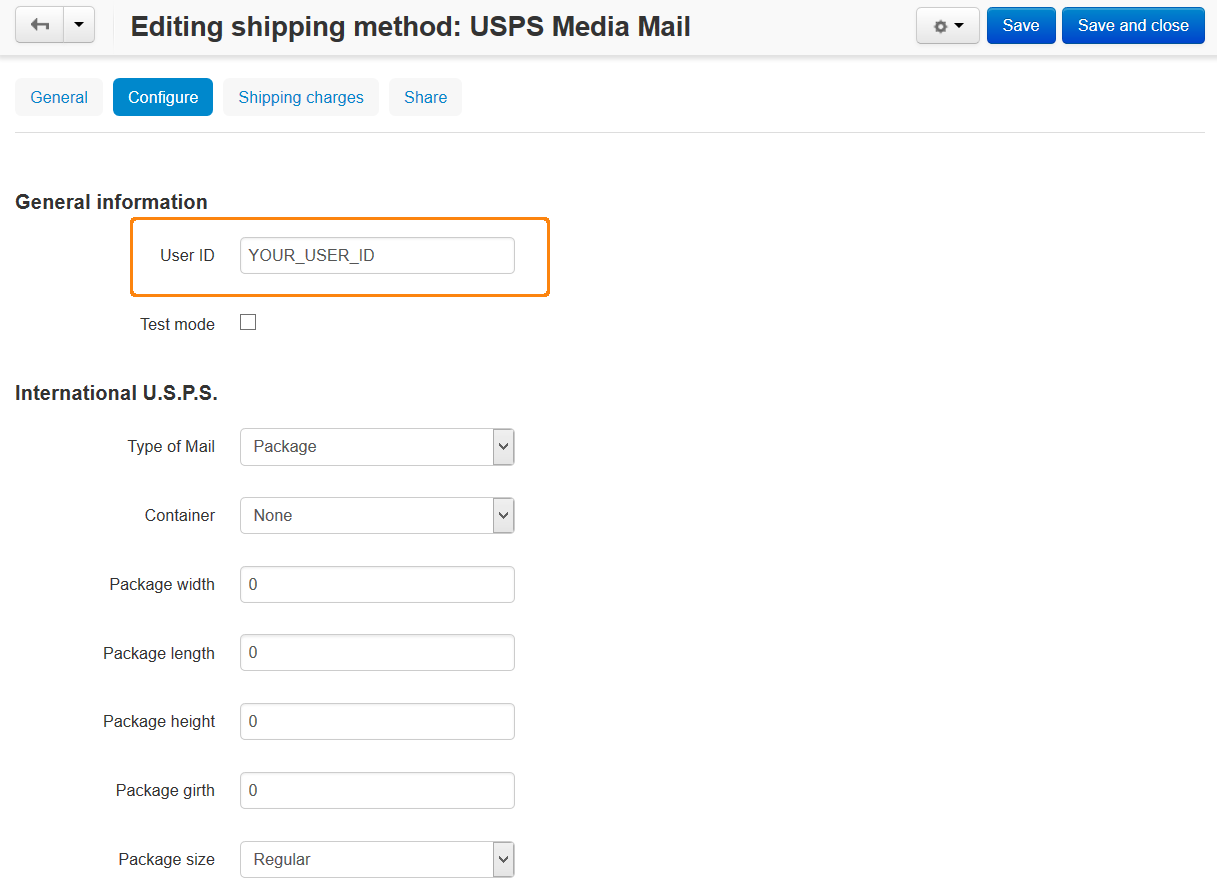
Only some specific requests for retrieving shipping costs work properly when the Test mode option is enabled.
- (optional) Switch to the Shipping charges tab and define shipping charges which will be added to the ones returned by USPS.
- Click Save (or Create, if you’re adding a new shipping method).
- Return to the General tab, click the Calculate shipping cost link, enter the desired value into the Weight (lbs) input field, and click the Test button to make a test calculation of shipping charges.
